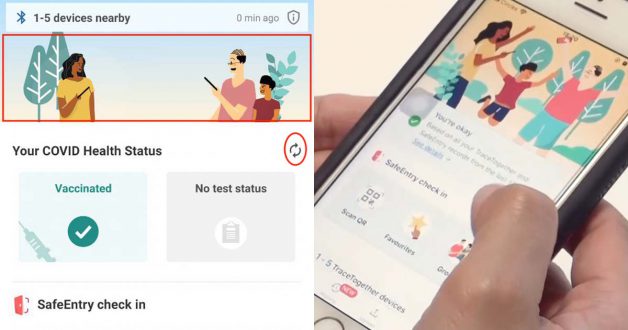
Update your TraceTogether app to find the new changes
With the new regulations to benefit fully vaccinated people in Singapore, there’s a burning question that remains – what if anti-vaxxers use screenshots from the TraceTogether app that has the “Vaccinated” status?
Turns out GovTech, the digital arm of the Singapore government has taken notice of the issue.
New TraceTogether App
Starting this week, mobile users on both Apple and Android devices will be able to update their TraceTogether App to the latest version.
The new app features a number of changes on the app’s home screen.
Here’s how the old interface looks like.

And here’s the new version below.
For those who didn’t notice, the banner on the top of the app now comes with some subtle animations. There’s also a new refresh button, which could become a quick way for F&B eateries, event organisers, etc. to verify it isn’t a screenshot from someone else’s device.
The exposure alert box is also gone and has merged with the ‘History’ tab found at the bottom of the app.

Some have speculated on Reddit the new changes are to prevent anti-vaxxers from cheating their way into events or dine-in without being fully vaccinated, which could potentially lead to another Covid cluster.
GovTech actually make a big brain updates of the tracetogether app so that anti-vaxxer won’t screenshot other people’s vaccination status. Please share this to your FnB friends!! from singapore
Getting more out of TraceTogether App
For those who are looking for convenient ways to use the TraceTogether App, you probably didn’t know you can add widget shortcuts to the home screen on your mobile device.
Here’s a video on how to do it on iPhone (at least iOS 14)
For Android smartphone users, you can add a widget with more functions and information.
Follow these simple steps:
- On your phone’s Home Screen, touch and hold the TraceTogether App icon, then lift your finger.
- Tap Widgets (it’s the icon with several squares
).
- You’ll see a widget appear. Slide the widget to where you want it. Lift your finger.

You can also watch the video below for more details.
So useful.






